Live Chat
Shoot us your question and we'll get back to you
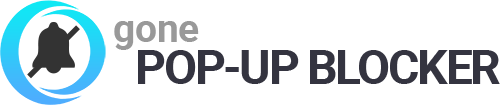
Shoot us your question and we'll get back to you
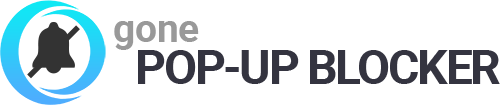
To activate Gone Pop-up Blocker, please enter
the email you used to purchase below:
We were unable to locate your account.
Please enter the email address you
previously used to purchase Gone Pop-up Blocker
If you haven't previously purchased:
Success! We have located your account.
An activation email has been sent to:
Make sure that you have the Gone Pop-up Blocker Extension downloaded before beginning activation. If not installed, choose your browser to begin download.
Click the blue button below to add the Gone Pop-up Blocker Browser extension to block pop-ups and notifications.